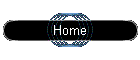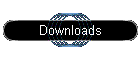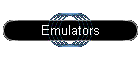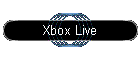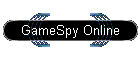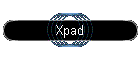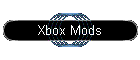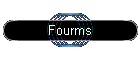What Is It?
The GameSpy Tunnel is an application that is used with GameSpy Arcade to
enable you to play Xbox SystemLink games over the Internet FOR FREE with
other Xbox players.
What is required?
In order to use the GameSpy Tunnel you will need:
This application must be installed for the "Xbox" service to appear
in GameSpy Arcade.
 | A Microsoft Xbox console |
 | A supported game (see below) |
 | A FAST broadband connection. You will need at least 128kbps
upstream bandwidth for most games, although Halo can require up to
256kbps upstream bandwidth per player in the game. If your connection
is not fast enough you WILL experience lag and connection loss
problems. No modem support is available or planned. |
 | A supported network configuration. Most types of home networks are
supported. Basically you just need to be able to plug your Xbox into
the same LAN as your computer is on. See
below for more information on network configurations. |
What games are supported?
All Xbox SystemLink games are supported, however some will work better
than others. Currently supported games include:
How does it work?
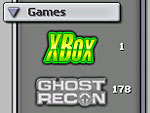 |
After installing
GameSpy Arcade and
the GameSpy Tunnel software, you will need to start Arcade and enter
the Xbox service. If you don't see an Xbox service icon, see the common
problems section below.
Once you are in the Xbox service, you can select a lobby based on the
game you want to play. When in a lobby, you will see a list of the games
currently in progress or available for you to join. The icon next to
each game indicates whether or not you can join.
Select an existing game or press the Create Game button to create a new
one. Note: If you are behind a NAT or firewall, you may need to
reconfigure it to allow hosting of games (see
network section below for more info). You should be able to play as
a client behind most NATs, but may need to disable any firewall
software.
If you choose to create a game, give consideration to the maximum amount
of players that will join. Generally, for each player in the game, you
will need at least 128kbps of upstream bandwidth. Many cable and DSL
connections only have 128kbps of upstream bandwidth total, and thus can
only participate in 2 players games.
For example, if you have a 1.5/384kbps (downstream/upstream) ASDL
connection, you may be able to play with up to 3 players (yourself and 2
others). However, this may vary depending on a number of factors. Note
that if you plan to play with multiple people on the same console, they
will count towards your total bandwidth (so, two people on your console
and two on another player's console would use 512kbps of bandwidth or
more).
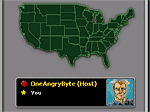 |
When you select a game or create one, it will place you in a game
staging room. This room will allow everyone to gather before launching.
When someone enters the room it will show their location on the map, as
well as a measurement of your "ping" time to them. You need to play with
people that have a low "ping" time (under 70ms) or you will experience
severe lag and connection problems.
When everyone has entered the staging room, they can push the "ready"
button and the host will press the "launch game" button. This will
launch the GameSpy Tunnel software, which sets up a LAN tunnel between
the players. When the Tunnel software is launched, within a few seconds
you should see a list of the players in the Tunnel software. The tunnel
software has a chat window you can use to speak with the other players
while playing.
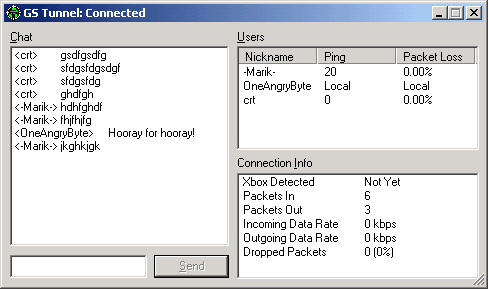 |
After the tunnel software is launched, you should go to the
multiplayer-system link menu of your game on the Xbox. One player will
need to create a game, and the others will then see it and can join it.
Generally the person who hosted the room in Arcade should create the
game session to avoid confusion. If you were playing in a previous
session you should not need to restart the Xbox - it will automatically
transfer to the new tunneled LAN. Once everyone has joined the session
you can begin playing. Most games return you to the System Link menu
when the game is complete. You can continue to play as many games as you
want. The tunneled connection will stay open until you close the GameSpy
Tunnel software.
Common Problems
Answers to several common problems appear in the FAQ below. If you're
question isn't answered, try heading to
our Xbox Tunnel forums and posting your questions there!
...I don't see an Xbox service in Arcade
 | Make sure you have
the GameSpy Tunnel application installed |
 | Leave Arcade running for a minute or so to download the latest
configuration files, then close and restart it. |
...I get an error that the tunnel application was "Unable to
detect a network adapter!"
 | You may need to reboot |
 | Make sure you selected the correct network card in the GameSpy
Tunnel configuration dialog. |
 | You may need to resinstall
the GameSpy Tunnel application |
 | Make sure you're using the most current drivers for your network
card. |
 | The GameSpy Tunnel application does not support multiprocessor
machines. If you have a multiprocessor machine you will need to
disable one processor by modifying your Windows boot.ini file. Details
are here:
http://support.microsoft.com/support/kb/articles/Q170/7/56.ASP
Do this at your own risk! |
...The game is very lagged and/or I keep getting disconnected.
 | Try reducing the number of players in your game to only two. Some
games, like Halo, are very bandwidth intensive and require a minimum
of 128kbps of upstream bandwidth to play smoothly with two players.
|
 | Make sure no other applications are running that are using
bandwidth (for example, file downloads). |
 | Try finding some other players to play with that have better
"ping" times to you or are closer to you regionally. |
...I don't see any games listed or can't join any of the listed
games.
 | Make sure you have one of the supported network configurations
listed below. |
 | If you are using a NAT or firewall, you will need to open
(forward) two ports for incoming traffic if you are going to host
games. They are 6500 (UDP, for GameSpy Arcade) and 6700 (UDP, for
GameSpy Tunnel) |
...I keep getting "Your disc is dirty or damaged" error messages.
 | Try hosting a game before joining someone else's game. No one
actually has to join your game. Simply entering into the hosting menu
sometimes seems to resolve this. |
 | You may need to try rebooting your Xbox. This seems to work for
some, but not all, people. |
 | The exact cause of this error is unknow. If you have solutions,
post them in our forums! |
...The GameSpy Tunnel application is not able to detect my Xbox
 | Make sure you have one of the supported network configurations
listed below. |
 | Make sure you selected the correct network card in the GameSpy
Tunnel configuration dialog. |
 | Make sure you are in the "system link" menu on the Xbox game. The
application will only detect the console when it is at this menu.
Typically games will print something like "searching for games" on
this menu. |
Supported Network Configurations
The GameSpy Tunnel application will work with many different types of
home networks. The Xbox itself does not need an IP address, so you do
not need to worry about extra IPs or broadband sharing devices (unless
you are already using one). In general, you just need the computer to be
on the same network as the Xbox.
Here are some definitions before we describe individual configurations:
Network Uplink: This is the broadband port that connects to
the Internet. Typically this will be on your cable modem or ADSL
router.
Network Card: This is a 10 or 100BaseT network connection
(either a PCI card or a USB box).
Hub: A hub allows multiple machines to be on the same network
as each other.
Switch: A switch is similar to a hub, but is smarter about
routing traffic between machines on the network.
NAT Router: Also known as "broadband gateways" or "Cable/DSL
routers" these devices allow you to share a single broadband IP
address with multiple machines. You may already have one of these if
you have multiple computers at home on your broadband connection.
Firewall: This device blocks most network traffic to your
machine. Some NAT Switches have a built-in firewall, and software
firewalls such as "Zone Alarm" are also popular. You may need to
disable your firewall to use the GameSpy Tunnel.
Network Cable: This is a regular RJ45 network cable
If you are using a NAT or firewall, you will need to open (forward)
two ports for incoming traffic if you are going to host games. If you
are not going to host games, you may or may not need to open these
ports, depending on how your NAT works. You will need to consult your
NAT documentation for information for how to open (forward) ports.
The ports required are:
 | 6500 (UDP) - For GameSpy Arcade |
 | 6700 (UDP) - For GameSpy Tunnel |
If you have more than one network card in your PC, you need to
configure the GameSpy Tunnel for the network card that is on the same
network as your Xbox. It will choose your Internet-connected network
card automatically.
Hub/Switch Direct to Internet
This is a common configuration if you have a single machine and want
to put your Xbox on the same network. If your current Internet
connection goes directly from the Network uplink into your network card,
this will be the easiest configuration to set up. Just plug the Network
Uplink into the Uplink port on the hub, and plug your computer and
console into the hub. No networking changes are needed. 4 or 5 port hubs
can be purchased for £20-£40.
NAT (DSL/Cable Router)
If you are already sharing your network connection with multiple
computers, or plan to in the future, you may need a NAT if you do not
have enough IP addresses from your ISP for each computer. You can simply
plug your Xbox into the NAT router and it will be on the same network as
your computer. No additional configuration is needed. Note that you may
need to open (forward) ports on your NAT as outlined above.
Two PC Network Cards
If you do not want to use a hub, you can choose to use two network
cards in the same machine. One network card will connect to your
Internet connection. The second (console-connected) network card will
need to be configured with TCP/IP enabled. You can use an IP address of
"192.168.0.1" on it, a netmask of "255.255.255.0" and leave the gateway
and other settings blank. Make sure you configure the GameSpy Tunnel
application with the network card that is connected to the Xbox when
asked to select one.
NAT + Hub/Switch
If your NAT (Cable/DSL Router) does not have enough ports on it, you
may need to plug a hub or switch into it, and then plug your computer
and Xbox into the hub. When connecting the NAT to the Hub, you should
use the uplink port on one of the devices (but not both).
USB Cable Modem
If you have a cable modem that connects directly to your machine via
USB, then you will need a second network card to connect to the game
console. See the section above on Two PC Network Cards for more info.
Note that if you have a USB Ethernet adapter for use with your Cable/DSL
Uplink you can use any of the other configurations since a USB Ethernet
adapter is basically just a type network card. An additional card is
ONLY needed if your Cable Modem connects directly to your machine via
USB (no network cable). |