
|
|
 |
|
|
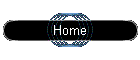  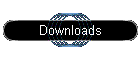 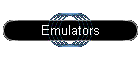     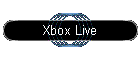  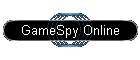 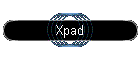 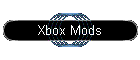 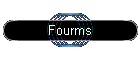
|
 
All Emulators & Applications require a modded xbox you can
This FAQ has been made keeping in mind that many people will have problems in connecting to our IRC Channel. You should follow these 6 simple steps to connect to our server The way to connect to our channel is using mIRC. mIRC is a program that will help you in connecting to our channel and other channels on the IRC network. Here, we'll only be concerned with connecting to the #xboxemu channel. So you people must be wondering that since the JAVA interface isn't up yet, you would want to use mIRC. Here is a method of installing, running and then connecting to our channel using IRC. 1) First of all, you should download the mIRC program By CLICKING HERE or from www.mirc.co.uk . Go to the download page on the site and start the download. The file is quite small around 1.1mb, and shouldn't take more than 4 minutes on a Standard 56k connection. 2) Install mIRC by double-clicking on the downloaded file.
3)Now click on Start->Programs->mIRC->mIRC32
4) Now in the
mIRC options box select IRC servers as NewNet. And select any server like
Newnet:Random Server recommended).
5) Now click on Connect to IRC Server. It will then connect you to the server. And it will ask you for the channel which you want to join. Type /server irc.webmaster.com and click Join.
6) Now, another window will pop-up. Type /join #xboxemu and press enter.
7) Now your in start chatting unless you want to do some downloading. 8)To do this type !xbox3r and press enter.
9)Accept This.
10)Now Your On The Main Computer Type "Dir"
11)Now you can see a list of things to download.
12)Now type "Get Then The File You Want".
13)Now just OK this its just telling you you are downloading a file.
14)Now Accept This.
The TEXT Tutorial
Below is a Guide for More Experienced irc users.
If your New to irc or having problems connecting & downloading click here
In mIRC just type in:
/server irc.cotse.com (PRESS ENTER)
/join #xboxemu (PRESS ENTER)
Note, you may need to be registerd to join #xboxemu due to
pm spamming.
To register Type: " /nickserv register password e-mail@e-mail.com " where password is put your desired password & obviously your
e-mail address then follow the instructions.
Downloads = Fserve ie File Server:
While in #xboxemu type: !list to see all available file servers,
we currently have 4 file servers.
These are the triggers: !xbox0r !xbox1r !xbox2r !xbo3x
Note, sometimes not all File Servers will be active so type: !list
to check.
Example: In #xboxemu type: !xbox3r & accept the DCC
chat by |SuRF3R|Fserve|, when the DCC Chat connection is
established type: dir . A list of directory's will be displayed simply
type: cd followed by the directory name, again type: dir & you will
be presented with a list of files for download. In order to retrieve
a file type: get followed by the file name.
If you should get a message saying file rejected you will need to
check your dcc options & do the following:
Goto ---> DCC ---> Options ---> DCC ---> Folders and make sure
DCC Ignore: is Disabled & that Turn Ignore back on in: is not Ticked.
If you should have problem with the Fserve's then be sure to
read the "TOPIC" ( ie TOPIC OF DISCUSSION )
Start chatting/downloading! Have fun!
PS.. LOOK FOR ME "THEENDISGONE" :-)
|
This site was last updated 08/26/03
This site is best viewed at a
resolution of 800x600 with IE 6.0+ and 16 bit colors or higher.
All images and trademarks are the copyright of their respective owners, we are
not affiliated
nor are we related to any of the companies listed on this site unless otherwise
mentioned.
If there is a mistake on the site and we offend you in some way, please mail us
and let us know the problem and we will fix it asap.
2003
Xbox world©. All rights reserved.